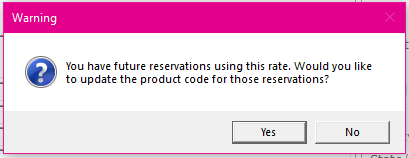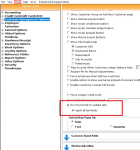Disabling the warning when changing the customer’s class
With the 3.98 release, an option was added to disable the pop-up warning when changing the customer’s class on a per terminal basis.
Note: You can disable this on a per terminal basis.
Previously when you would change a class, and you did not want to update the rate, especially if you manually change your classes often, this pop-up could be inconvenient given that your choice will never change, so the update provides a way to bypass this pop-up from displaying in hopes to make your job easier.
Shout out to Karen Norton @whistlergolf.com
To set up to remove the prompt when changing the customer’s class
-
Go to Tools | Options | Customer Management Options | Customer Management Options.
-
Scroll down in this screen, then select the Do not prompt to update rate checkbox so you no longer receive a prompt.
-
If you want this prompt to not display on all your terminals, select the Apply all terminals checkbox.
-
Select Save and Close in the lower right corner.
BEST PRACTICE: You should immediately close the software and login again for the changes to take place.
To change the customer’s class
-
Go to the Customer module.
-
Look up a customer whose class you need to change.
-
From the Class drop-down, select a new class. If this customer has reservations, and the checkbox from the previous steps was checked, no Warning pop-up box displays. If the checkbox is selected this displays: